Understanding Jekyll and GitHub Pages for Web Development
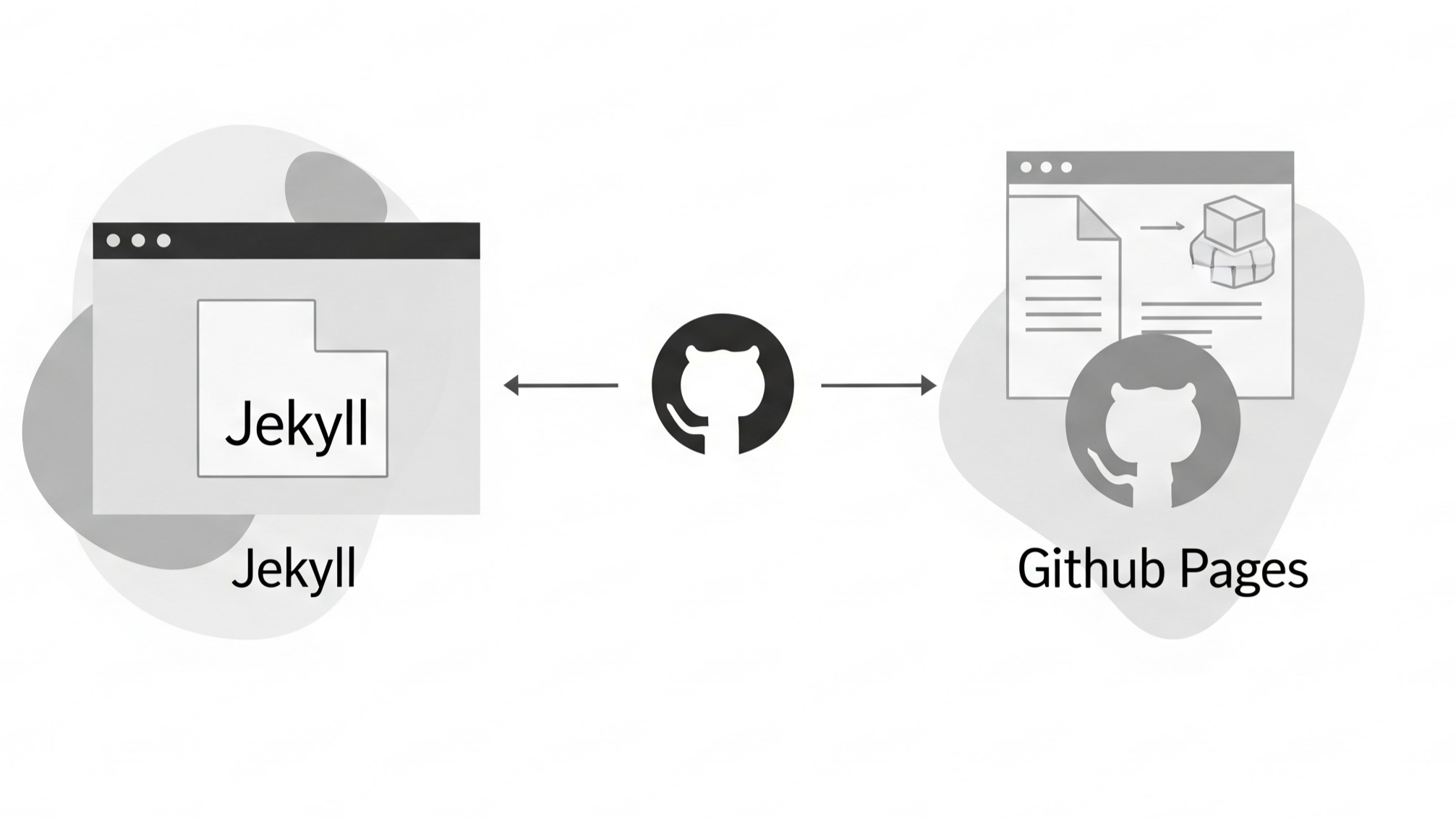
In the realm of modern web development, particularly for static sites, Jekyll and GitHub Pages stand out as a powerful and popular combination. GitHub Pages provides a free hosting service that allows you to publish websites directly from your GitHub repositories. It's an excellent solution for personal portfolios, project documentation, blogs, and even simple business websites. Jekyll, on the other hand, is a static site generator that takes plain text files written in Markdown, Liquid, and other templating languages, and transforms them into a complete, ready-to-publish static website. This means you write your content in a simple, human-readable format, and Jekyll handles the heavy lifting of generating the HTML, CSS, and JavaScript files that make up your site. This synergy allows developers to leverage the version control capabilities of Git and GitHub while enjoying the simplicity and speed of static site generation.
The primary advantage of using Jekyll with GitHub Pages is the streamlined workflow it offers. Instead of manually writing every HTML page, you define templates and content, and Jekyll stitches them together. This approach is not only efficient but also promotes consistency across your site. Furthermore, static sites generated by Jekyll are inherently fast and secure because they don't rely on databases or server-side scripting. They are simply a collection of files that can be served directly by a web server. This makes them less vulnerable to security exploits and allows for rapid loading times, which is crucial for user experience and search engine optimization (SEO).
Another significant benefit is the seamless integration with Git. Every change you make to your Jekyll source files can be committed and pushed to your GitHub repository. GitHub Pages then automatically rebuilds and deploys your site, ensuring that your live website always reflects the latest version of your code. This continuous deployment model simplifies the publishing process significantly, making it accessible even for those with limited web development experience. By understanding the core principles of both Jekyll and GitHub Pages, you can unlock a highly efficient and effective way to build and deploy static websites.
Why Install Jekyll Locally Before Deploying to GitHub Pages?
While GitHub Pages automates the deployment process, directly pushing changes to your repository without local testing can lead to a cumbersome and frustrating development cycle. Each time you make a modification, you'd have to push it to GitHub and then wait for GitHub Pages to build and deploy your site to see the changes. This can be a time-consuming process, especially for small tweaks or during the initial development phases when you're experimenting with layouts, styles, and content.
Installing Jekyll locally on your development machine provides a much more efficient and immediate feedback loop. With a local Jekyll environment, you can build and preview your website directly on your computer before pushing any changes to GitHub. This means you can see your modifications instantly, identify and fix errors quickly, and iterate on your design and content without waiting for a remote build process. This capability is invaluable for debugging, refining layouts, and ensuring that all your content renders as expected.
Furthermore, a local Jekyll setup allows you to work offline. You don't need an internet connection to develop and test your site, which offers greater flexibility and productivity. This is particularly useful for developers who might be working on the go or in environments with unreliable internet access. Local development also reduces the risk of deploying broken or incomplete changes to your live site, as you have the opportunity to thoroughly test everything in a controlled environment before it goes public. In essence, local Jekyll installation is a cornerstone of an effective and enjoyable static site development workflow with GitHub Pages.
Prerequisites for a Successful Jekyll Installation
Before you embark on installing Jekyll, it's crucial to ensure your system meets the necessary prerequisites. Jekyll is built with Ruby, so having a working Ruby environment is paramount. Additionally, a few other tools will facilitate a smooth installation and development experience.
Ruby Installation and Management
The most critical prerequisite is a stable and up-to-date Ruby installation. Jekyll typically requires Ruby version 2.5.0 or higher. While most operating systems come with Ruby pre-installed, it's often an older version. It's highly recommended to use a Ruby version manager to install and manage Ruby versions. This allows you to have multiple Ruby versions on your system and switch between them easily, which is beneficial if you work on projects requiring different Ruby versions. Popular Ruby version managers include:
- RVM (Ruby Version Manager): A command-line tool that allows you to install, manage, and work with multiple Ruby environments from the command line. It's widely used and offers robust features for managing gemsets and project-specific Ruby versions.
- rbenv: Another lightweight Ruby version manager that focuses on simplicity and integration with your shell. It allows you to specify Ruby versions on a per-project basis.
- RubyInstaller (for Windows): If you're on a Windows machine, RubyInstaller is the recommended way to install Ruby. It provides a straightforward installer that sets up a complete Ruby development environment, including DevKit, which is necessary for compiling some Ruby gems.
When installing Ruby, ensure you also install the development headers, which are often bundled with Ruby installations or available as a separate package through your system's package manager. These headers are required for compiling certain Ruby gems that Jekyll depends on.
Developer Tools and Compilers
Jekyll and its dependencies might require certain developer tools and compilers to be present on your system. These tools are often part of a larger "developer tools" package or can be installed individually:
- macOS: If you're on macOS, you'll need to install Xcode Command Line Tools. You can do this by running xcode-select --install in your terminal. This provides essential development utilities like Git, make, and compilers.
- Linux: On Linux distributions, you'll typically use your package manager to install build-essential packages. For example, on Debian/Ubuntu, you'd use sudo apt-get install build-essential. On Fedora/RHEL, it might be sudo yum groupinstall "Development Tools". These packages include compilers like GCC and G++ along with other necessary development libraries.
- Windows: As mentioned, RubyInstaller for Windows often includes DevKit, which provides the necessary compilers. If you install Ruby manually, you might need to install a separate C/C++ compiler suite like MinGW or Visual Studio Build Tools.
Git Installation
While not strictly required for Jekyll itself, Git is fundamental for interacting with GitHub Pages. Ensure Git is installed on your system. You can download it from the official Git website or install it via your system's package manager.
Text Editor or IDE
A good text editor or Integrated Development Environment (IDE) is essential for writing and managing your Jekyll project files. Popular choices include Visual Studio Code, Sublime Text, Atom, or any other editor you are comfortable with that offers syntax highlighting for Markdown, HTML, CSS, and Ruby.
By ensuring these prerequisites are met, you'll lay a solid foundation for a seamless Jekyll installation and a productive development experience.
Step-by-Step Guide to Installing Jekyll Locally
Once you've ensured all the prerequisites are in place, you're ready to install Jekyll. The process is straightforward, primarily involving a few command-line commands.
Step 1: Install Ruby and RubyGems
This step depends on your operating system and whether you're using a Ruby version manager. If you've already installed Ruby via a version manager like RVM or rbenv, ensure you've set a default Ruby version that is 2.5.0 or newer. If you're on Windows and used RubyInstaller, Ruby and RubyGems should already be set up.
To verify your Ruby version, open your terminal or command prompt and type:
ruby -vThis should output your Ruby version (e.g., ruby 3.2.2p53 (2023-03-30 revision 090edc68f3) [x86_64-darwin23]).
Next, check your RubyGems version. RubyGems is the package manager for Ruby libraries (gems), and Jekyll is distributed as a gem.
gem -vIt's a good practice to update RubyGems to the latest version:
gem update --systemStep 2: Install Jekyll and Bundler
With Ruby and RubyGems ready, you can now install Jekyll. It's highly recommended to also install Bundler, which is a dependency manager for Ruby projects. Bundler helps ensure that all the correct versions of Jekyll and its dependencies are used for your project, preventing potential conflicts.
Open your terminal or command prompt and run the following command:
gem install jekyll bundlerThis command tells RubyGems to download and install both the Jekyll and Bundler gems, along with any of their dependencies. The process might take a few moments depending on your internet connection and system speed.
Step 3: Create a New Jekyll Site
Once Jekyll is installed, you can create a new Jekyll project. Navigate to the directory where you want to create your site using the cd command in your terminal. Then, use the Jekyll command to generate a new site:
jekyll new my-awesome-siteReplace my-awesome-site with the desired name for your project directory. This command will create a new directory with that name and populate it with a basic Jekyll site structure, including default configuration files, a sample post, and a theme.
After the site is created, navigate into your new project directory:
cd my-awesome-siteStep 4: Serve Your Jekyll Site Locally
Now that your Jekyll site is set up, you can serve it locally to preview it in your web browser. First, it's good practice to install the project's dependencies using Bundler:
bundle installThis command reads the Gemfile in your project directory and installs all the gems specified there, ensuring you have the exact versions required for your Jekyll site to function correctly.
Finally, to build and serve your site, run the following command:
bundle exec jekyll serveThis command tells Bundler to execute the jekyll serve command using the specific gem versions defined in your project's Gemfile.lock. You will see output in your terminal indicating that Jekyll is building your site. Once it's complete, it will provide a local URL (usually http://127.0.0.1:4000 or http://localhost:4000) where you can access your site in your web browser.
Jekyll's serve command also includes a live-reloading feature. This means that as you make changes to your Jekyll source files (e.g., Markdown files, CSS, HTML templates), Jekyll will automatically rebuild your site and refresh your browser, providing instant feedback on your changes.
By following these steps, you'll have a fully functional Jekyll development environment set up locally, ready for you to create and manage your GitHub Pages site efficiently.
Navigating Your Local Jekyll Environment and Project Structure
Once you've created a new Jekyll site and are serving it locally, understanding the basic project structure is crucial for effective development. Jekyll organizes your content and templates in a logical way, making it easy to manage your site's components.
Let's explore the common directories and files you'll find in a typical Jekyll project:
| Directory/File | Description |
|---|---|
_config.yml |
The main configuration file for your Jekyll site. Here you define global variables, site title, description, permalinks, pagination settings, and more. This file is crucial for customizing your site's behavior. |
_posts/ |
This directory holds your blog posts. Each post is a Markdown file (e.g., YYYY-MM-DD-title-of-post.md) with a specific naming convention that includes the date. Posts are processed by Jekyll and typically appear in chronological order on your blog. |
_layouts/ |
Contains the layout templates for your pages and posts. These are HTML files (often with Liquid tags) that define the overall structure and common elements (like headers, footers, sidebars) that wrap your content. You might have layouts for default, post, page, etc. |
_includes/ |
Stores reusable snippets of code or content that can be included in your layouts or other files. This promotes modularity and reduces redundancy. Examples include navigation menus, social media links, or author bios. |
_sass/ |
If you're using Sass (a CSS preprocessor), this directory holds your Sass files. Jekyll can compile these into standard CSS. |
assets/ |
A common directory for static assets like images, CSS files, JavaScript files, and fonts. These files are typically copied directly to the output directory without much processing by Jekyll. |
_site/ |
This directory is where Jekyll outputs the generated static website files. It's the compiled version of your site that gets deployed. You should generally not edit files directly in this directory as they are overwritten on each build. |
index.md or index.html |
The main homepage file for your site. |
Gemfile and Gemfile.lock |
These files are used by Bundler to manage your project's Ruby gem dependencies. Gemfile lists the required gems, and Gemfile.lock records the exact versions of all gems used, ensuring consistent builds across different environments. |
Making Changes and Previewing Locally
The beauty of local Jekyll development lies in its instant feedback. To make changes to your site:
- Edit content: Open a Markdown file in your _posts/ directory or an index.md for a page. Make your desired changes to the text or add new sections.
- Modify layouts/styles: If you want to change the visual appearance, edit files in _layouts/, _includes/, or assets/css/ (or _sass/ if using Sass).
- Update configuration: For site-wide changes, modify _config.yml. Remember that some changes in _config.yml might require restarting the Jekyll server (Ctrl+C then bundle exec jekyll serve).
As long as bundle exec jekyll serve is running in your terminal, Jekyll will automatically detect changes to your source files, rebuild the affected parts of your site, and trigger a browser refresh. This allows for a highly iterative and efficient development workflow, where you can see the results of your code modifications immediately without the need for manual refreshing or waiting for remote deployments.
Understanding this structure and workflow empowers you to effectively develop and manage your static website using Jekyll.
Configuring Your Local Jekyll Site for GitHub Pages Compatibility
While Jekyll works seamlessly with GitHub Pages, there are a few configuration considerations to ensure your local development environment mirrors the GitHub Pages build process as closely as possible. This helps prevent unexpected differences between your local preview and the live site.
Base URL Configuration
One of the most common configuration adjustments is setting the baseurl in your _config.yml file. When you deploy to GitHub Pages, your site will often be served from a subdirectory of your GitHub username's domain (e.g., https://username.github.io/repository-name/).
To handle this, you need to set the baseurl in your _config.yml. If your repository name is my-awesome-site, your _config.yml should look something like this:
# _config.yml
baseurl: "/my-awesome-site" # the subpath of your site, e.g. /blog
url: "https://your-username.github.io" # the base hostname & protocol for your siteIt's crucial to include the leading slash / for baseurl. The url property is for the full domain name, which Jekyll uses for things like RSS feeds and sitemaps. During local development, Jekyll will automatically handle the baseurl correctly when you run bundle exec jekyll serve.
Important Note: When linking to assets (CSS, JavaScript, images) or other pages within your Jekyll site, always use the relative_url or absolute_url Liquid filter to ensure paths are constructed correctly, regardless of whether you're serving locally or on GitHub Pages. For example:
<link rel="stylesheet" href="{{ "/assets/css/main.css" | relative_url }}">
<img src="{{ "/assets/images/logo.png" | relative_url }}" alt="Logo">
<a href="{{ "/about/" | relative_url }}">About Us</a>Using these filters makes your site more portable and prevents broken links when deployed to GitHub Pages.
Specifying GitHub Pages Gem
GitHub Pages uses a specific set of Jekyll plugins and dependencies to build your site. To ensure your local environment mimics this, it's a good practice to use the github-pages gem in your Gemfile. This gem bundles all the dependencies that GitHub Pages uses, helping to prevent discrepancies between your local and deployed site.
Open your Gemfile (located in your project root) and ensure it includes the following line:
gem "github-pages", group: :jekyll_pluginsAfter adding or modifying your Gemfile, always run bundle update in your terminal to install the specified gems and update your Gemfile.lock:
bundle updateThis command fetches the latest compatible versions of the github-pages gem and its dependencies, ensuring your local environment closely matches GitHub Pages' build environment.
Ignoring Files and Directories
Jekyll processes all files in your project directory by default, unless they are specifically excluded. You'll often have files or directories that you don't want Jekyll to process or copy to your live site (e.g., development notes, temporary files, node_modules if you're using front-end tooling).
You can tell Jekyll to ignore these files by adding an exclude array to your _config.yml:
# _config.yml
exclude:
* Gemfile
* Gemfile.lock
* node_modules/
* .gitignore
* README.md
* LICENSE
* vendor/Files and directories listed under exclude will not be processed or copied to the _site/ directory by Jekyll. This helps keep your deployed site clean and optimized.
By carefully configuring your baseurl, using the github-pages gem, and excluding unnecessary files, you can create a local Jekyll development setup that provides a highly accurate preview of how your site will look and function on GitHub Pages, leading to a smoother deployment process and fewer surprises.
Troubleshooting Common Jekyll Installation Issues
While the Jekyll installation process is generally straightforward, you might encounter some common issues. Knowing how to diagnose and resolve them can save you a lot of time and frustration.
"Could not find a valid gem 'jekyll'..."
This error typically means that the Jekyll gem is not installed or not accessible in your current Ruby environment. Here's what to check:
- Verify Ruby Installation: Ensure Ruby is correctly installed and its executable is in your system's PATH. Run ruby -v and which ruby (on macOS/Linux) or where ruby (on Windows) to confirm.
- Check Gem Installation: Make sure Jekyll was installed successfully. Run gem list jekyll to see if the gem is listed. If not, try installing it again: gem install jekyll bundler.
- Ruby Version Manager Issues: If you're using RVM or rbenv, ensure you've selected the correct Ruby version for your project directory. For example, with RVM, you might need to run rvm use --default ruby-X.Y.Z or cd into your project directory after setting the .ruby-version file with rbenv.
- PATH Issues: Sometimes, the directory where RubyGems installs executables is not in your system's PATH. Ruby installers usually handle this, but if not, you might need to manually add it.
"LoadError: cannot load such file -- jekyll" or similar dependency errors
These errors often indicate issues with gem dependencies. This is where Bundler becomes invaluable.
- Run bundle install: Always run bundle install within your Jekyll project directory after creating or cloning a site, or after modifying your Gemfile. This ensures all necessary gems are installed.
- Update Bundler: Ensure Bundler itself is up to date: gem install bundler.
- Check Gemfile.lock: If you're working on an existing project, ensure your Gemfile.lock is committed to version control and that you're running bundle install to get the exact gem versions. Conflicts can arise if Gemfile.lock is out of sync or missing.
- Conflicting Gems: Occasionally, different gems might have conflicting dependency requirements. Bundler usually manages this well, but if you're installing many gems, review your Gemfile for potential conflicts.
- Build Tools Missing: As mentioned in the prerequisites, some gems require compilation. If you see errors about "missing header files" or "failed to build gem native extension," it's likely you need to install Xcode Command Line Tools (macOS), build-essential (Linux), or DevKit (Windows).
Site Not Loading at http://localhost:4000
If your browser shows a "site not found" or "cannot reach" error, consider the following:
- Is Jekyll Server Running?: Check your terminal. Is bundle exec jekyll serve still running? If it stopped (e.g., due to an error), restart it.
- Correct Port: Jekyll usually serves on port 4000. Ensure you're entering the correct URL (http://127.0.0.1:4000 or http://localhost:4000). If port 4000 is in use by another application, Jekyll might choose a different port. The terminal output will tell you the exact URL.
- Firewall Issues: Rarely, a firewall on your system might be blocking access to port 4000. Temporarily disabling your firewall (with caution) or adding an exception for Jekyll might resolve this.
- Errors in Terminal Output: Always check the terminal where bundle exec jekyll serve is running. Jekyll prints detailed error messages if it encounters issues during the build process, such as Liquid syntax errors, missing files, or YAML parsing problems. These messages are often highly descriptive and point directly to the source of the problem.
Slow Build Times
If your Jekyll site takes a long time to build, especially during jekyll serve operations:
- Large Number of Posts/Pages: If you have thousands of posts or pages, Jekyll's build time can increase.
- Excessive Watchers: Jekyll monitors files for changes. If you have a very large number of files or complex includes, this can slow things down.
- Resource Usage: Ensure your system has sufficient RAM and CPU for the build process.
- Plugins: Some Jekyll plugins can be resource-intensive. If you suspect a plugin, try disabling it temporarily to see if build times improve.
- Exclude Unnecessary Files: As discussed in the configuration section, ensure you're excluding large, unnecessary directories like node_modules/ from being processed by Jekyll in your _config.yml.
By systematically checking these common areas, you can efficiently troubleshoot most Jekyll installation and development issues, ensuring a smooth workflow for your GitHub Pages project.
Advanced Jekyll Configuration and Customization for GitHub Pages
Beyond the basic setup, Jekyll offers extensive configuration options and customization capabilities that can significantly enhance your GitHub Pages site. These advanced features allow for greater control over your site's structure, appearance, and functionality.
Customizing Permalinks
Permalinks define the URL structure for your posts and pages. Jekyll provides several built-in permalink styles, and you can also create custom ones. Customizing permalinks can improve your site's SEO and make URLs more user-friendly. You configure permalinks in your _config.yml:
# _config.yml
permalink: /:categories/:year/:month/:day/:title/
Other options include:
permalink: pretty # /year/month/day/title/
permalink: date # /year/month/day/title.html
permalink: /:title/ # /title/Choosing a clear and consistent permalink structure is important for both user experience and search engine discoverability. The /:categories/:year/:month/:day/:title/ structure is popular for blogs as it provides good organization and includes relevant keywords in the URL.
Collections for Organized Content
Beyond _posts, Jekyll allows you to define custom "collections" for different types of content. This is incredibly useful for organizing non-blog content like portfolios, testimonials, projects, or team members. Each collection gets its own directory and can have its own permalink structure and front matter defaults.
To define a collection, add it to your _config.yml:
# _config.yml
collections:
portfolio:
output: true # Ensures pages in this collection are output as HTML files
permalink: /portfolio/:path/ # Custom permalink for portfolio items
team:
output: true
permalink: /team/:name/ # Custom permalink for team membersThen, create directories like _portfolio/ and _team/ and place your Markdown or HTML files within them. Each file in a collection will be processed by Jekyll and available in the site.collections variable in your templates.
This allows for a highly structured approach to managing diverse content types on your site, keeping your project organized and scalable.
Plugins for Extending Functionality
Jekyll's power is significantly extended through its plugin system. Plugins are Ruby gems that add new features, modify Jekyll's default behavior, or integrate with external services. GitHub Pages supports a specific whitelist of Jekyll plugins for security reasons. When developing locally, you can use any Jekyll plugin, but only those on GitHub Pages' whitelist will work on the live site.
Commonly used plugins (and often on the whitelist) include:
- jekyll-feed: Generates an Atom feed for your blog posts.
- jekyll-sitemap: Creates a sitemap.xml file to help search engines crawl your site.
- jekyll-seo-tag: Adds SEO-friendly meta tags to your pages.
- jekyll-remote-theme: Allows you to use themes from GitHub repositories without cloning them directly.
To use a plugin, add it to your Gemfile:
# Gemfile
gem "jekyll-sitemap"
gem "jekyll-feed"Then run bundle install. Finally, add the plugin to your _config.yml under a plugins key:
# _config.yml
plugins:
* jekyll-sitemap
* jekyll-feedAlways consult the GitHub Pages documentation for the most up-to-date list of supported plugins to ensure compatibility between your local and deployed environments.
Utilizing Front Matter for Metadata and Variables
Front matter is a block of YAML or JSON at the top of your Markdown or HTML files that allows you to define metadata and custom variables for your pages and posts. This is a fundamental concept in Jekyll and enables dynamic content generation.
Example of front matter in a post:
--- layout: post title: "My Awesome Blog Post" author: "John Doe" date: 2025-07-28 10:00:00 +0700 categories: [technology, programming] tags: [jekyll, github, webdev] featured_image: /assets/images/post-banner.jpg ---You can access these variables in your Liquid templates using page.title, page.author, page.categories, etc. This allows you to create flexible templates that adapt based on the content of each file.
Additionally, you can set default front matter values in your _config.yml for specific layouts or paths, reducing repetition in your individual files:
# _config.yml defaults:
scope:
path: "" # An empty string means all files
values:
author: "Site Author"
* scope:
path: "blog" # Applies to files within the 'blog' directory
type: "posts" # Applies only to posts
values:
layout: "post"
comments: trueBy leveraging front matter, collections, and plugins, you can build highly sophisticated and dynamic static websites with Jekyll that are perfectly suited for deployment on GitHub Pages.
Deploying Your Jekyll Site to GitHub Pages
Once your Jekyll site is developed and thoroughly tested locally, the final step is to deploy it to GitHub Pages. This process is remarkably straightforward, leveraging Git's version control and GitHub's automated build system.
Step 1: Create a GitHub Repository
If you haven't already, you need a GitHub repository to host your Jekyll site. The repository name determines the URL for your GitHub Pages site.
There are two main types of GitHub Pages sites:
- User or Organization Site: For a personal or organization site, the repository must be named username.github.io (where username is your GitHub username or organization name). This site will be accessible at https://username.github.io.
- Project Site: For a project site, the repository can be named anything (e.g., my-awesome-site). This site will be accessible at https://username.github.io/my-awesome-site/. Remember to set your baseurl in _config.yml accordingly for project sites.
To create a new repository:
- Go to GitHub and log in.
- Click the "+" sign in the top right corner and select "New repository."
- Enter the repository name (e.g., username.github.io or my-awesome-site).
- Choose whether the repository should be Public or Private. GitHub Pages works with both.
- Click "Create repository."
Step 2: Push Your Jekyll Project to GitHub
Now, you need to push your local Jekyll project files to the newly created GitHub repository. Open your terminal, navigate to your Jekyll project's root directory (e.g., cd my-awesome-site), and follow these Git commands:
Initialize Git (if not already a Git repository):
git initAdd all files to the staging area:
git add .Commit your changes:
git commit -m "Initial Jekyll site commit"Add the GitHub repository as a remote:
git remote add origin https://github.com/your-username/your-repository-name.gitReplace your-username and your-repository-name with your actual GitHub username and repository name.
Push your local repository to GitHub:
git branch -M main
git push -u origin mainThis will push your Jekyll source files to the main branch of your GitHub repository.
Step 3: Configure GitHub Pages Settings
Once your code is on GitHub, you need to tell GitHub Pages which branch to use for deployment.
- Go to your repository on GitHub.
- Click on the "Settings" tab.
- In the left sidebar, click "Pages."
- Under "Branch," select the branch you want to deploy from. For most Jekyll projects, this will be main.
- Click "Save."
GitHub Pages will then automatically detect your Jekyll project and begin the build process. You'll see a message indicating that your site is being built. After a few moments (the time depends on the size of your site and GitHub's current load), your site should be live at the URL provided in the GitHub Pages settings (e.g., https://username.github.io/my-awesome-site/).
Note on gh-pages branch: Historically, GitHub Pages often deployed from a gh-pages branch. While this is still an option, deploying directly from main is now common and often simpler for Jekyll sites, especially for user/organization pages. Ensure your _config.yml baseurl setting aligns with your chosen deployment method.
Continuous Deployment with Git Pushes
The beauty of this setup is the continuous deployment. Every time you push changes to the configured branch (e.g., main) of your GitHub repository, GitHub Pages will automatically trigger a new Jekyll build and redeploy your site. This means your live website will always reflect the latest version of your code, making the publishing process incredibly efficient.
To update your site after making local changes:
git add .
git commit -m "Descriptive message about your changes"
git push origin mainAnd your site will be updated on GitHub Pages shortly thereafter.
By following these deployment steps, you can seamlessly publish your Jekyll-powered static websites to the world via GitHub Pages, leveraging a powerful and free hosting solution.